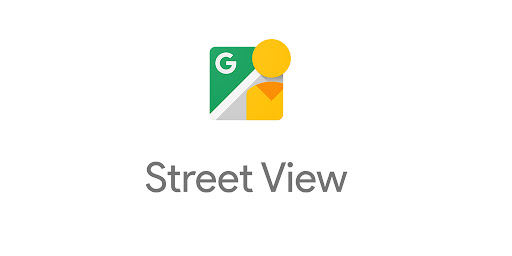Table of contents
- What is Google Street View?
- What are the features of Google Street View?
- How to use Google Street View?
- What are the benefits of using Google Street View to up your business?
Isn’t it great that we all can access Google Maps to get to unknown locations? Didn’t it make traveling and road trips easier for us? Google Street View is an advanced feature of Google Maps. Let us know more about it.
What is Google Street View?
Google street view is a technology that uses interactive panoramas from positions on many streets in the world. This technology is featured in Google Maps and was first made available in 2007. In 2007, only some cities of the USA had access to this feature. But as time went by, they updated and added more geographical locations to Google Street View. Rural areas, cities, and towns are now shown in the application.
While using Google maps, streets for which the street view imageries are available are shown in blue so that the users can easily identify and use this special feature of Google Maps. Interactive panoramas of stitched VR photographs are displayed in Google Street View to create this magic. Google captures these images by traveling to these places in cars, tricycles, boats, snowmobiles, and underwater apparatus. There are times when the Google correspondent captures the narrow pathways while they are on their foot.
What are the features of Google Street View?
Immersive Media technology
When it was launched first in 2007, it used Immersive Media technology. Immersive Media is a company whose technology is famous for having a patented 11-lens camera system that can take photos in 11 directions based on dodecahedron geometry. The camera system is also capable of taking 30 high-resolution frames in a second.
Face-blurring technology
Face blurring technology is a technology that uses a specific computer algorithm that can identify faces and then blur them. The testing of this technology in Google Street view was done in the busy streets of Manhattan. This stops the breech of privacies of the random people they capture during their process.
Smart navigation
Smart navigation was introduced in Google Street view to allow users to navigate through panoramas. The users can also walk through the streets of any location of their choice which is there in the Google Street view catalog. They can double-click on any part of the map to see the objects and places of that area.
Business panoramas
Business panoramas where introduced after the initial phase of Google Street view. This feature enables indoor views of business locations like cafes, shops, etc. to be shown on the map. This helps the users to know how the shops look before actually going there in person. The business panoramas are marked orange on the map so that the users can know if their favorite café has got a virtual space. These businesses can pay for a professional photographer to capture the interiors of their shops to be put up on the application.
Street View Trekker
Street View Trekker is a program set up by Google that it lends a backpack-mounted camera to third parties to give contributions towards Google Maps. This way Google can easily get images from places that are difficult to access by them.
How to use Google Street View?
Using Google Street View on PC / Desktop
Step 1: Open Google Maps on your web browser. Google Street View is a function of Google Maps and therefore you can access it only as a part of it. You can also access Google Street View by using Google Earth.
Step 2: Focus on the location you want to see. Get to the location by moving your cursor through the map, or by directly searching for it in the search bar. You can left-click the mouse to navigate around the map and reach the location you wish. If you find your location after navigating through the map, you can pin it by double clicking on the point, and if you have found your location by search click, it will be automatically pinned for you.
Step 3: When you have found the location you can activate the street view. The steps to carry out while activating the street view depend on how you have reached to the location. Below are some of the options you can go for.
- When you have reached the location through a search result, the location has already been pinned for you and has been placed on the map. By clicking on the images that appear in the information box you can activate street view.
- You can drag and drop the Pegman to the point for which you want a street view. When you long click on the Pegman, the map shows blue lines for areas that have street views. For buildings with indoor access on the map, the yellow color will appear on it, whereas for scenic spots there will blue circle. Some updated versions directly go to the street view layer once the Pegman is clicked.
What is a Pegman?
Pegman is a drag-and-drop icon used by Google Maps to activate the street view feature. It is the primary user interface element that can get you to the street view layer. It is named Pegman after a close resemblance to a clothes peg. When Pegman is at rest, it can be found near the zoom controls of Google Maps.
- If you have used the explore bar to get to the location, you can click on the arrow icon in the explore bar which will show you locations near to your place. By clicking on those photos, you can access the Google Street View.
- When you go for zoom to the closest level, it will activate the Google Street View. But this happens only if the street view is available for the location.
Step 4: Now that the street view has been activated for you, you can walk through the streets, enter buildings, have a look at their interiors, and enjoy the time using Google Street View. You can navigate through the streets by clicking and dragging your mouse through the screen. While moving around you can see arrow marks on roads, when you click on them, the map takes you in that direction.
Using mobile application (Mobile App)
Step 1: Open Google Maps on your smart device. If you use the application on the go, the street view feature is going to help you really well. You can know well about a destination before actually going there by going through this application. As long as you have a data (big data) connection, you can get access to the street view on any Google Map application.
Step 2: In order to access the street view, first you need to mark or pin the location of your choice. You can long press on a location to mark it, or if you have found the location through a search result, you already have your location marked for you.
Step 3: After a marker has been placed, the address of that particular location will be displayed at the bottom of the map on a bar. Swiping up on the bar will give you a choice to save or share the screen that is being displayed. If the street view is available for your location, images will be displayed on the bar. If you have not marked any place, you cannot get the street view, also if the marked point is very distant from the roads, you need to push the point near some road to get the street view.
Step 4: You can now open the street view by clicking on the photos given and then the display will show images that are 3600. You have to be online for this to happen.
Step 5: You will be able to move around the screen by moving your fingers around the screen. The screen will move in the direction of your finger. You can have a look around by tapping on the look around the icon to make sure you are at the right destination. By tapping on the arrows on the intersections, you can move around giving you a feeling of driving around the streets.
What are the benefits of using Google Street View to up your business?
Building trust with the customers
To build trust with customers, the easiest way is to humanize your brand. This will open a platform where your audience can easily get to know your business. By adding pictures of your employees and yourself, you are taking a great step into humanizing your brand. People should be able to see some faces to know who is behind the business to feel more real. The ‘About Us’ tab also serves this purpose.
Adding Google Street View to your business is also serving the same purpose. Your customers now have a face associated with your brand name. This will have a positive impact on your customers and are more likely to end up at your door. Google Street View shows how your shop looks. This way you are showing your customers what you are instead of telling them you are so and so, which most people pass and not actually believe in. The virtual tour you are giving to your shop or business is actually showing the world that there is nothing to hide for you.
Helps to know your business beforehand
Your customers can get to know your business or how your shop looks before actually coming in-person to your shop. Most customers are likely to research the outlets before visiting them. This feature of Google Maps helps them in doing so. The virtual tour acts like a preview or trailer for your business. Now your customers know what your shop looks like inside out.
Manifests your quality
The Google Street view demonstrates the quality of your business through the images that are posted. By sharing this information about your business, you are telling your customers that you care about them. This makes the customer feel that your business is doing everything to give the customers the best experience, not just when they are at the store, but also when at their homes.
This will make your customer make a purchase at your store and maybe if lucky, turn into a loyal customer. 43 percent of searches are done in Google Maps, so there is a high chance that your potential customer will know you through the photos you have on Google Street View. Why lose the chance to impress?
Creates a better relation
By humanizing your brand, you are showing your customers that you are real and legitimate. With the widespread use of internet, many are starting pages with fake stores which do not even exist. By adding photos of your business on Google Map, people will trust your claims more.
Easier to target your audience
Google Maps have a large database of up to twenty petabytes. When someone looks for something specific in a geographical region, your business shows up if you are in that region. This is why you have to register yourself on Google Maps. Customers can also look for directions to come to your business outlet. Before coming there, they can also have a look at what your outlet has to offer and the atmosphere there. The street view you have given can tip the customer into coming to your business outlet.
Passive marketing
When someone talks about your business outlet to somebody else, the best way they can do so is by taking them there, if not possible a virtual tour. A virtual tour is possible through Google Street view. This will help them know better about your business. The other way this serves digital marketing purposes is through the reviews that have been put up on Google Maps. People have the option of ratings the shops so that others can know about the services they offer if they are good or bad.
In google maps, there are also features that follow the standards of social networks ( Facebook, Instagram, LinkedIn, Youtube), for example
The newsfeed is an essential feature for a social network.
Go to a place you always wanted to go through the Google Street View feature. Having trouble doing so? Feel free to comment below.
looking for other articles to read? Browse our articles and essays on topics like :
Cryptocurrency, Web Application, Web Development, Digital Agency, WooCommerce, Visual Identity, Artificial Intelligence, Websites, Google AdWords, Logo Design, Google Ads, Chatbot, Motion Design, Mobile Development, Leaflet, Graphic Design, Data Analytics, WordPress, Ecommerce, Web Design, Google Adsense, SEO, Blog